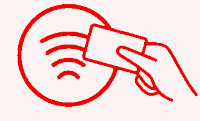3. Events#
Events are a central part of the sign-in system. Think of an event like a page in the old Attendance Book.
When you attend the station, you sign-in to an activity that is occurring at the station, in the same way that you signed into an activity on the old Attendance Book.
When you create an Event, you provide the same details as if you were filling in the top of the page in the Attendance book, including:
Date and time of an activity
Name of the OIC running the activity
The type of activity (Training, Maintenance, Meeting, etc.)
A brief description of the activity
When these details have been supplied, you will have a new event that members can sign-in to.
Anatomy of an Event
An event consists of a heading, containing information previously held in the heading of a page in the Attendance Book, and a list of attendees, including when they signed-in and signed out.
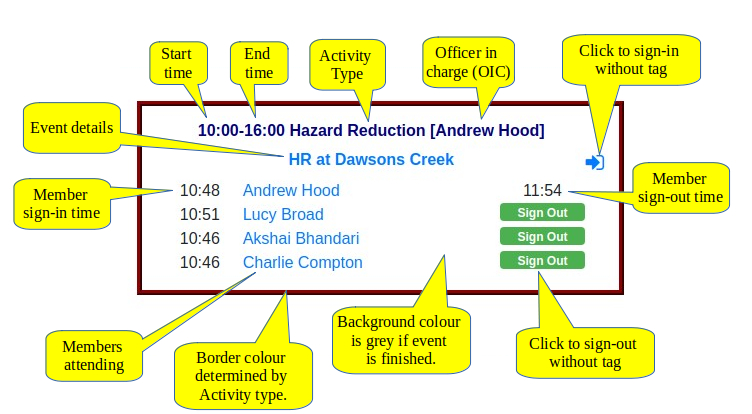
Fig. 3.1 Event components, as seen on the Kiosk (click to enlarge)#
Details of an event can be updated on the kiosk.
Events can also be changed in other contexts (on the web portal, rather than on the Kiosk), such as the Brigade Calendar, Upcoming Events, etc. but only if you are logged in as the member who is OIC on the event. If you aren’t the OIC, you can still see the details of the event, but won’t be able to change anything.
Apart from updating the event (as above), the following actions or triggers will update an event on the kiosk:
Signing in or signing out with a tag.
Signing in using the icon on the top right of the event
Signing out using the Sign Out button
Clicking a member name to edit their attendance details.
When the event becomes open, as the time reaches 1 hour before start time.
As the event closes when the end time is passed.
Just after midnight, when the “slate is cleaned”, and events for the new day are shown.
3.1. Mandatory Event Fields#
All events must include the following information:
- Date
This defines the day on which the activity starts.
- Start time
The time, on the given Date, when the activity begins. Members may sign in to an event from one hour before the given Start time, up to the End time.
- End time
The time when the activity is expected to finish. In most cases this will be on the same day as the Start Time, but if an event is expected to run overnight, the End Time can be set to a time before the Start Time, which will be interpreted as being in the following day.
- Officer in Charge (OIC)
Only members who hold a current Officer position may be assigned as OIC. This includes Field Officers and Administrative positions. The OIC will normally attend the event, but they don’t have to.
- Activity Type
Each brigade can define the types of activities that they wish to use, and the system administrator will set these up for the brigade. The activity type for an event should be chosen from the list of available types.
- Description
A brief description of the activity should be provided for future reference, e.g. “HR at Dawsons Creek”.
3.2. Optional Fields#
- Attendees/Crew
As members sign-in to an event, they are added to the list of attendees, along with the times they joined and left the activity. Any active member can sign-in to an event, and the number of attendees is only limited by the number of active members in the brigade.
Members can only attend an event once
When a member signs in to an event, they can sign-out later, but won’t be able to sign-in again to the same event. This allows members to use their tag to sign-in first, tag again to sign-out, then tag again to sign-in to another event. If necessary, a long-running event should be broken down into smaller parts if there are breaks or other activities in between.
- Vehicles
If brigade vehicles are used in an event, this can be noted in the event. This is useful in tracking vehicle availability when events are planned in advance.
3.3. Event Types#
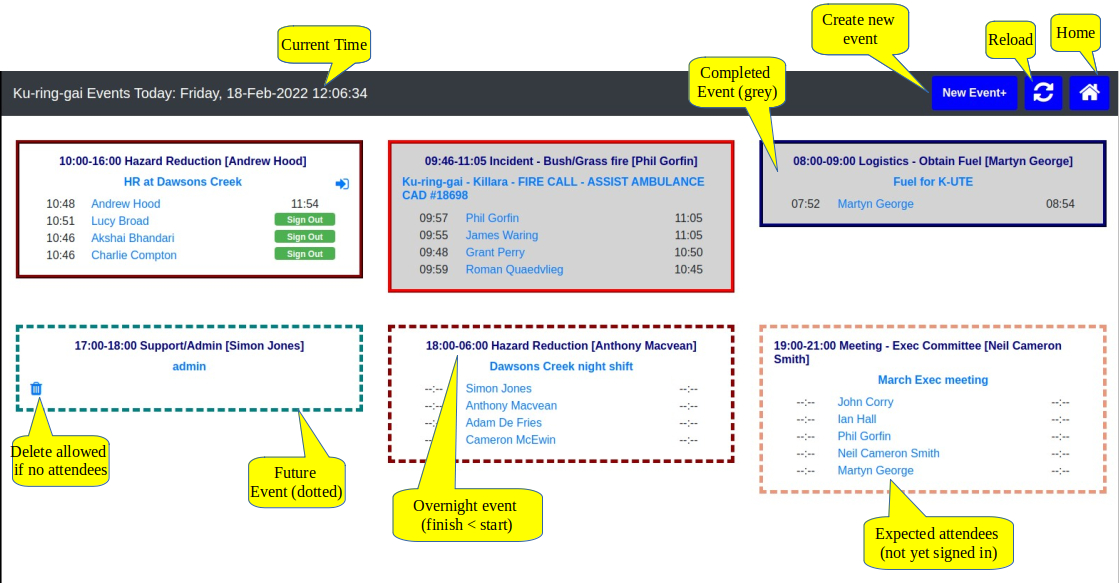
Fig. 3.2 Busy Kiosk screen (click to enlarge)#
Events come in the following types (see above for examples):
3.3.1. Basic Types#
- Open/available (white background, solid border)
Events become open 1 hour before their start time and remain open until their end time. When they are open, they will accept sign-ins from members either using a tag, or using the sign-in icon.
- Closed/completed (grey background, solid border)
Events close when their finish time has passed. They will not accept sign-in attempts with a tag. The sign-in icon will also be removed.
- Future (white background, dashed border)
Events starting more than 1 hour in the future will not be available to sign-in with a tag, and no sign-in icon is shown.
3.3.2. Additional Types#
- Overnight
Normally, events are removed from the kiosk at midnight when the display is updated. However, you can specify that an event runs overnight by giving a finish time in the next day.
The kiosk shows all events that start or end on the current day, so an overnight event will appear on both the start day and on the end day. This allows crew to sign out when they return from a night shift.
Always set the end time for overnight events
Since events are always less than 24 hours in duration, in overnight events the end time must be less than the start time, e.g. Start: 18:00, End: 06:00.
If the OIC doesn’t set the end time of an event so that it ends the next day, members won’t be able to sign-out when they return from their shift, as the event will have been wiped from the kiosk at midnight.
If there’s any chance you might be out past midnight (like Cinderella), make sure you set the end time past midnight. If you get back early, no problem.
- External
If an event is being run at another location, rather than at the station, attendance can still be recorded in the system.
Members who are known to be attending this event should be added to the event by the OIC ahead of time. If they arrive at the station to travel to the event (e.g. at a training centre), they can sign-in as normal.
Any member not on the preset list will not be offered the option of signing in to external events when they tag in. External events normally run for a full day, and if the attendees are known up front, there is no point asking other members not on the list whether they want to attend such events.
For convenience, and since members will not normally sign-in or sign-out at the station, sign-in and sign-out times are initialised to the event start and end time respectively. These can be changed as needed. Any members listed in the event in advance may still sign-in at the station, and that time will be recorded instead of the event start time.
External events should be used for any activity which takes place away from the station, and so most attendees won’t sign-in at the station (eg. video-conferences, Out of Area Strike Team shifts, Offsite Training courses, etc.) This avoids overlaps with other activities at the station - anyone not in the preset list of attendees for an external event will not be asked if they want to attend the external event if there is an overlap in times, so it makes signing in a little easier for most members.
- Pager Calls
Pager Calls are detected by a separate system which automagically creates a new event on the web server as soon as a callout is received for your brigade.
The event should be available for members to sign-in to when they arrive at the station.
The event title will be the same as the pager message. The format of this message will vary by district, but generally it includes the name of the paged brigade, the type of call, and the CAD number.
The actual OIC is not known when the pager call arrives, so the system assigns the call-out officer or the SDC as the OIC by default. This should be updated by the actual OIC when the crew returns to station.
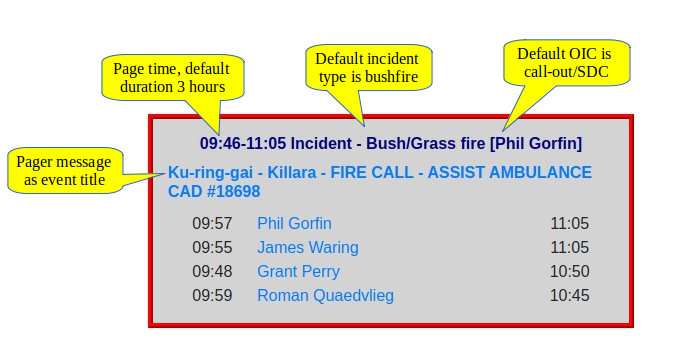
Fig. 3.3 Pager callout event (click to enlarge)#
3.4. Colour Codes#
The border around events is colour coded depending on the activity type, as follows:
Training
Incidents (including Pager Calls)
Hazard Reduction
Community Engagement
Maintenance
Meetings
Other